When most people think about using a public infrastructure cloud, it’s usually for an Internet-facing application like a company web server. And if you’ve ever considered a public infrastructure cloud for a training or dev/test environment, you might picture end users having to use some kind of remote access client, connecting via a client-based VPN, or using a clunky web-browser interface. But you should know that idea is far from the reality offered by today’s public cloud infrastructures that are tailored for training, test, and dev applications.
In this fourth installment of my series on replacing the deprecated VMware Lab Manager, I’ll talk about how you can use a hybrid cloud to create an automated dev/test environment. In case you missed my other articles in the series, here’s what we’ve covered:
- Part 1 – May VMware’s Lab Manager Rest in Peace
- Part 2 – Time for a Change: Replacing VMware Lab Manager
- Part 3 – Considering Your Lab Manager Replacement
Hybrid Cloud and AutoNetworks For Virtual Labs
For those who start with the expectation that a public cloud is just a bunch of hosted servers on the Internet, let me introduce you to the hybrid cloud. You create a hybrid cloud when you connect your private infrastructure to a public cloud infrastructure. With that, you have met the minimum to create a private cloud. This concept isn’t totally new, but it does allow your internal servers to work together with your servers running in the public infrastructure cloud. For example, you could have a group of developers using a virtual lab in the public cloud connecting to a database in your private infrastructure.
A hybrid cloud also enables a group of developers or other users to use virtual machines that are running in the public cloud, but are accessible from their desktops—just as if they were running in the corporate datacenter.
Creating a hybrid cloud may sound complex—and it was in the past—but on the cloud provider side this is now a self-service function. Cloud providers have the functionality built in, so you can click, enter basic networking and authentication information, and connect to your company’s corporate VPN to permanently connect the public cloud network to your internal network.
Recently, Skytap has made such vast improvements in their self-service network interface that they created a new name to describe it. Dubbed “AutoNetworks,” this self-service, virtual network configuration interface allows you to quickly and easily configure your public cloud virtual lab and hybrid cloud networks.

AutoNetworks allows you to create new virtual networks in the public cloud and connect to your internal network—thus creating a hybrid cloud, in just a few clicks.
I love it when software can make, what was previously complex, easy!
Creating a Hybrid Cloud with Skytap
To create a hybrid cloud with Skytap, users go to the Admin tab and then to VPNs. Users will see any VPNs that have already been created and can click New VPN to create one.
From here, the VPN is named and necessary information is provided to connect the corporate VPN.

Once created, users can tell Skytap what the remote IP subnets are and review a configuration.

Finally, a user can test and connect the remote networks to bring up the hybrid cloud. Here’s what the enabled hybrid cloud connection looks like:

Whether your company has one or many locations, the Skytap AutoNetworks feature allows you to quickly and easily allow the Skytap infrastructure cloud and your company’s users and datacenters to work together, as one.
Action Items
If you are an existing VMware Lab Manager user, with VMware discontinuing the product, there is no better time to find a replacement. There are good reasons why infrastructure public clouds are becoming more popular. The flexibility, agility, and scalability give companies (and IT Pros) what they need. Certain providers are ideal options for Lab Manager replacement because they offer the features needed by trainers and developers. And when you are researching replacements for VMware Lab Manager, I recommend evaluating Skytap Cloud.
If you have any questions on this Lab Manager Replacement series, feel free to leave comments or questions below.