By now you’ve likely heard that we have a new Microsoft SharePoint Server 2013 Preview template. If you’re a seasoned SharePoint user, you’ll probably just jump in and get to work, or even cruise over to the Microsoft SharePoint Team Blog for examples of some cool things you can do with SharePoint 2013 Preview. For any new SharePoint users, here are some tips on where to start.
Let’s begin with the basics–getting SharePoint 2013 up and running, so you can create your first SharePoint 2013 site. Now, if you were planning on spending hours doing this, I’ll have to disappoint you. It really isn’t going to take you that long. Maybe 10 minutes or less.
- Log in to your Skytap Cloud account.
- Click the Templates tab and type ‘SharePoint’ into the search box, then hit Enter.
- Select the SharePoint 2013 Preview template, then click New Configuration.
- Click Run to start everything up.
In about 90 seconds, your SharePoint 2013 environment should be up and running. And now you can create a new site to play with.
- Connect to the SharePoint 2013 Preview VM using SmartClient and log in as TESTspadmin. (The credentials are saved for you, so use SmartClient to input the password.)
- Open Internet Explorer from the Start Menu. (The default web page is SharePoint 2013, so just wait for it to open.)
And there it is, your first SharePoint 2013 site–already there for you.
At this stage, you may want to head over to the Microsoft SharePoint Team Blog or to the Microsoft Technet site for SharePoint and start expanding your knowledge of the new SharePoint 2013 Preview product.
If you have questions, don’t hesitate to get in touch with Skytap Support or your Skytap representative.
Until next time,
Matt