Templates are a powerful concept within Skytap, allowing you to create a read-only instance of an environment, containing VMs, Networks, and settings, which can be instantly shared and deployed with others in your organization. Until recently, sharing templates with others outside your Skytap account required contacting Skytap support. But now you can share templates with other Skytap accounts on your own.
Templates are shared with others using a single use sharing link that is specific to a template. The feature is enabled on the Account Settings page and you must be an Administrator to enable it. When you enable the feature, you can also set an expiration time which will automatically expire unused sharing links after the specified amount of time.

After enabling the feature on your account, you can start generating Template Sharing Links, for security reasons, only Administrators can create sharing links. At a high level, the process is:
- Create a Template Sharing Link on the template you wish to share.
- Provide the Sharing Link to the person you want to share the template with
- They will use the Template Sharing Link to copy the template to their account.
To create a Template Sharing Link navigate to the Template Index page and select Manage sharing links.

This will display the Manage sharing links dialog. On this dialog you can create new sharing links and view and delete existing sharing links. To create a new sharing link, simply click Create a new link at the top of the dialog.


From this dialog you can copy the sharing link or email it to the person you want to share it with. A few key points:
- A Template Sharing Links can only be used once, if you want to share a template with multiple people, you will need to generate a sharing link for each person.
- Anyone with the Sharing Link and a Skytap Login can copy the template; we encourage you to use a secure mechanism to share the link.
To redeem a sharing link, simply paste the Sharing Link URL into your browser, provide a name for the new template, select which region you want the template copied to, optionally, add the template to a project, and click Copy.

A few things to consider when copying a template:
- The feature does not need to be enabled on your account to redeem template sharing links; this is required only to generate sharing links.
- Your account must have access to the region where the original template resides; this is true even if copying to a different region.
- Copying to the same region as the source will be near instantaneous.
- Copying to a different region will take time, depending on the size of the template, this could take several hours.
- You will receive a warning if any of the VMs in the template rely on certain features, such as Power VMs.
- The template in your account is a one-time copy, any changes to the original template are not propagated to your copy.
As an Administrator, you can easily keep tabs on activity with Template Sharing. All Template Sharing actions are audited. You can see who initiated each action, when they initiated, and which template was involved. The audit events are:
- Enable Template Sharing Links
- Disable Template Sharing Links
- Create Template Sharing Link
- Delete Template Sharing Link
- Copy Template To Another Account
- Copy Template From Another Account
- Template Sharing Link Expiration Change
- Template Sharing Link Expired
We hope you and your team enjoy Skytap’s new template sharing functionality. For further help, click here.