Keeping up with updates and hotfixes from software vendors can be a challenge, even more so in traditional computing environments like IBM i. Skytap maintains an updated set of public templates for all the versions that are available to customers. At the time of this blog post, Skytap supports IBM i versions 7.2, 7.3, and 7.4.
There are many types of fix packages that IBM publishes. These fixes are referred to as Program Temporary Fixes or PTFs, and they’re listed in this document.
Of the different types of PTFs that are available, Skytap will ensure that our public templates are updated when the following types of PTFs are made available:
- High-impact pervasive (HIPER) PTF
- Cumulative PTF Packages
- Technical Refresh
In certain cases, customers might want to implement fixes that are out-of-band or apply a minor fix or any of the other available fixes that they require. There are a few ways of applying these fixes and we’ll outline them here.
Option 1: Request PTFs electronically using SNDPTFORD
This is the best and simplest method to download and apply PTFs onto your LPARs.
- To order a cumulative PTF package with the SNDPTFORD command, do the following:
- Type either SNDPTFORD *CUMPKG or SNDPTFORD SF99VRM, where VRM is the version, release, and modification level of your licensed program. For example, for version 7 release 2 modification 0, type SNDPTFORD SF99720
- Verify the shipping information on the Verify Contact Information display. If any of the information is incorrect, change it and press Enter
- Select option 1 (Send service request now) on the Select Reporting Option display. This places the fix order.
- You can find more information about ordering PTFs here.
- To install a cumulative PTF package from a physical or virtual device, follow these steps:
- Read the installation instructions thoroughly and follow the instructions contained in it.
- Type GO PTF from any command line.
- Select option 8 (Install program temporary fix package) and press Enter. The Install Options for Program Temporary Fixes display is shown.
- For the DEVICE option, choose *SERVICE
- If you want to automatically IPL your system after loading the fixes, type Y (Yes) in the Automatic IPL field.
- If you are not using an image catalog and have additional fixes to install at this time, type 2 (Multiple PTF volume sets) in the Prompt for media field, and install the additional fixes.
- Type Y for Other options. The Other Install Options display is shown.
- Type 1 for Apply Type.
- Type 1 for the PTF type.
- In most cases, an IPL is required to complete the process of installing a PTF
- More information about applying PTFs can be found here.
Option 2: Use your own ISO images
Customers who have access to PTFs either from IBM through Fix Central or the Entitled Systems Software websites can download any PTFs that are available from IBM in ISO format. IBM has published a detailed step-by-step guide to perform fixes on your LPARs.
Customers who apply fixes using the ISO format must follow the steps outlined in this document: Advanced fix installation: Building virtual image fix packages.
- Customers must load the ISO image using the Skytap ISO tray icon:

- Create an Image Catalog that points to the OPTVRT device which contains the ISO image
- Copy the fixes to the system and apply them using GO PTF
Option 3: Contact Skytap support for PTF images
This is the least desirable option as it requires manual effort, but can be followed if the above two options don’t work. Customers can contact support@skytap.com or submit a request using this form: https://www.skytap.com/support/.
Because this is a manual process, we cannot guarantee the turnaround time. We will make the PTFs available to customers in an ISO format, and then customers should follow Option 2 above to install the PTFs manually. By design, Skytap is not able to access customer LPAR to apply fixes on behalf of the customer.