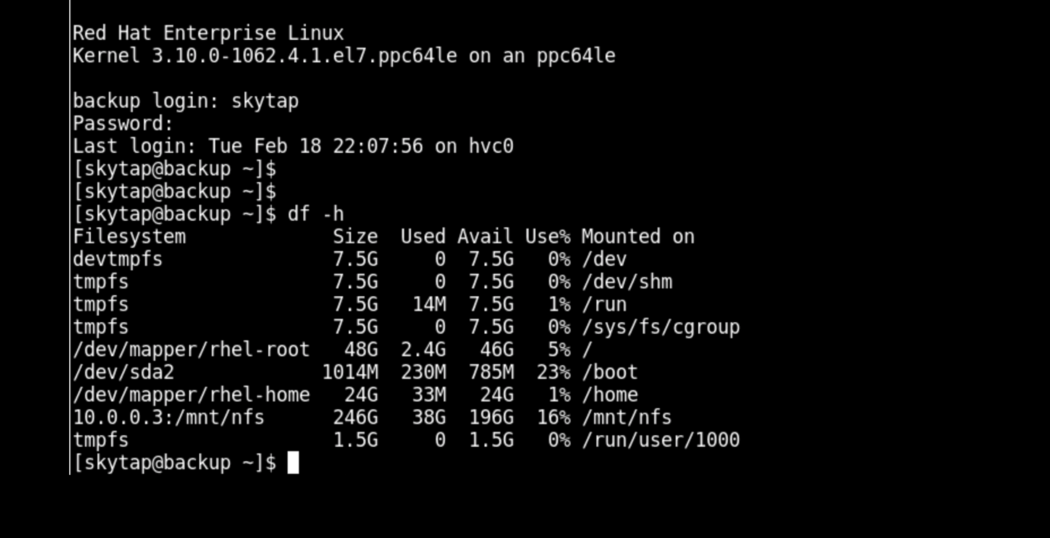Because the heavy lifting in these scripts was already handled in the AIX versions, this update was a matter of getting the scripts running in native bash, making sure it can capture the data necessary for import, and incorporating improvements that had come back from the field. Power Linux Export Scripts can be found here: https://github.com/skytap/linux-export.
To use these scripts you’ll need to download them from github to the LPAR you want to export. The scripts will then need to be run from within your Linux OS, where they’ll create disk images and a descriptor file necessary for import in the local directory of the Linux OS (make sure you have enough space when you run it!)
Instructions
Here are step by step instructions for running the script:
1) From your LPAR, download the export script with the following command:
curl -L https://github.com/skytap/linux-export/archive/master.zip -o linux-export.zip ; unzip linux-export.zip
2) Move your scripts to where you want them to run. It is important that the scripts are run from a location that has sufficient storage space to contain the files that the script will generate. Once ready, start the export script. In this example we will be specifying the drives sda, sdb, sdc and flagging compression on:
[root@backup linuxexport]# ./export_linux.sh -c sda sdb sdc Locating Disks: Found device sda, 80G Found device sdb, 5G Found device sdc, 3G Disk images will be created uncompressed in local directory. Create these image(s) in your local directory? (Yes/No)
3) If all looks good, say yes to start the export!
=== Creating disk backup-sda.img ===
85494595584 bytes (85 GB) copied, 841.010694 s, 102 MB/ss
81920+0 records in
81920+0 records out
85899345920 bytes (86 GB) copied, 859.27 s, 100 MB/s
=== Creating disk backup-sdb.img ===
4973395968 bytes (5.0 GB) copied, 42.802797 s, 116 MB/s
5120+0 records in
5120+0 records out
5368709120 bytes (5.4 GB) copied, 55.3708 s, 97.0 MB/s
=== Creating disk backup-sdc.img ===
2727346176 bytes (2.7 GB) copied, 4.005858 s, 681 MB/s
3072+0 records in
3072+0 records out
3221225472 bytes (3.2 GB) copied, 33.6169 s, 95.8 MB/s
Disks images created
Creating OVF file: backup.ovf
OVF Completed Successfully
Compressing files into OVA: backup.ova
backup.ovf
backup-sda.img
backup-sdb.img
backup-sdc.img
The export script will take a while to complete, depending on how large your disks are. But, once it is finished you’ll see a single file ending in .ova and named after your LPAR’s hostname. (if you don’t specify compression you’ll see multiple disk images and an .ovf file)
4) Once the script is complete, upload and import your export files into Skytap, and then you’ll have your new LPAR in your account: https://help.skytap.com/Imports.html
If you have any questions check out the github repo for a more detailed readme or let me know if you have any questions or issues.