Skytap operates multiple datacenters, which allows Skytap resources such as virtual machines, configurations, templates, and assets, to be located close to your user’s location. This ensures faster connection speeds and quicker response times.
To transfer an image from one region to another, the basic process is to use the standard Skytap export feature and download the VM to a local drive. You then reverse the process by importing the VM from that source to the new region.
In this video, we streamline this process using the new Skytap command line interface on a VM within your account. In this way, the VM becomes the local source, so we can take advantage of the Skytap internal network, and the Skytap CLI allows for single command to manage the entire process.
Watch the full video tutorial below.
You will find our complete video library on our YouTube Channel. If you have additional questions about copying to regions, you can access Skytap documentation online or contact Support directly.
Related articles: Using the Skytap Cloud Command Line Interface VM Template