Anyone who’s worked in tech knows what it’s like dealing with technical debt. If you’re lucky, it doesn’t significantly impede your progress. Other times it can feel like you just open the garage to realize it’s completely full and there’s no place for that new snow shovel you just bought. Maybe you can close the garage door before it falls over?
At Skytap, we’re not immune to technical debt. We balance our product roadmap with new features, as well as carving out time to address old pages that were designed years ago. One area of our product that we’ve completely rebuilt to address our own technical debt is the collection of settings pages for a VM. This was a significant, multi-year project that arguably was one of the most ambitious areas of our product to tackle because it is vitally important for our customers to be able to configure their workloads.
While there are many items that could be touched on, I want to highlight three things that I think are meaningful:
Consistent presentation
The old VM settings pages were nearly a decade old and over that time we had tacked on a lot of features, which led to pages where it was hard to find what you were looking for. On the new pages, we looked to address these concerns by adopting our new UI aesthetics. You’ll notice now that the pages feel like part of a cohesive system, one that is much brighter and modern, with a more established sense of hierarchy. Simple things, like organizing disks into a tabular format, make it much easier to parse. Settings are also more cleanly organized into logical groupings that we validated with users. If you’re interested in participating in future research opportunities, feel free to sign up on your account page.
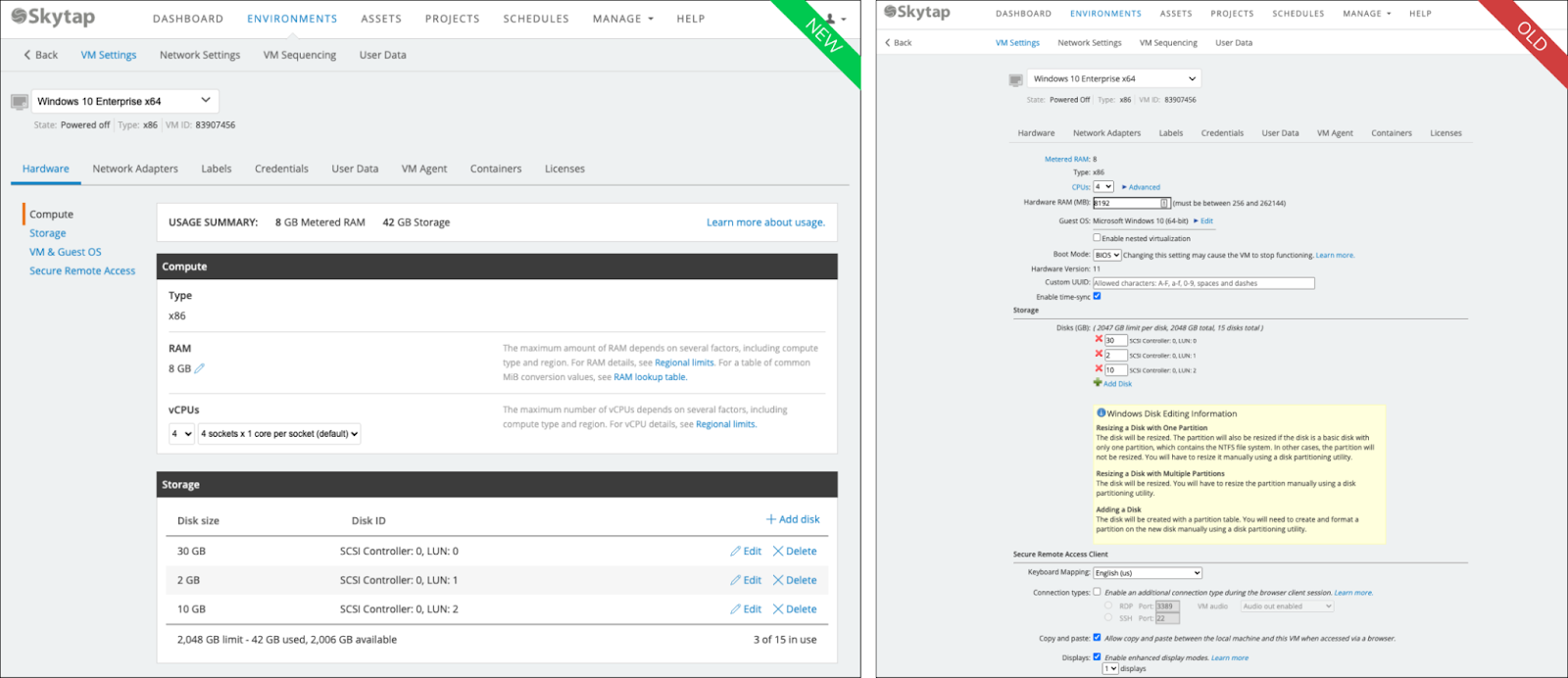
Convenient actions
One of the key differences between the new and old pages was the move toward more dynamic save controls that better matched user intent. One insight from our research phase was that users don’t often make changes to a VM’s hardware settings, and if they do it’s usually only one or two settings. We’ve made the new pages more dynamic by auto-saving whenever possible. Previously, you had to make your changes, scroll to the bottom, and then click the save button. Now, it’s much easier and more convenient to identify any errors without having to find where the error was. Last, we’ve grouped actions and controls into consistent areas, making them easier to find and more predictable. You can see this when managing disk and network adapters.
Relevant data
Along the way, we try to make tactical improvements based on the collected feedback from our users. Improvements can come in all sizes. One small but meaningful improvement was the addition of a note field to VM credentials. Many of you have various pieces of software running on your VMs and managing the credentials wasn’t an ideal experience, since you never knew which credential went to which software… maybe it’s the OS login, or maybe it’s the DB login. With the addition of the note field, you can now identify which credential belongs to which login.
Progress doesn’t stop
We hope you find these changes helpful. There’s always more that could be done; a product is never finished. With all of the VM settings tabs now completely redesigned, we shift our focus to learning and improving on what we started.